Client Mode Configuration
Using the Web UI
First you need to configure the SSID and passphrase for the known Wifi networks you would like to connect the module to in Config → Wifi:
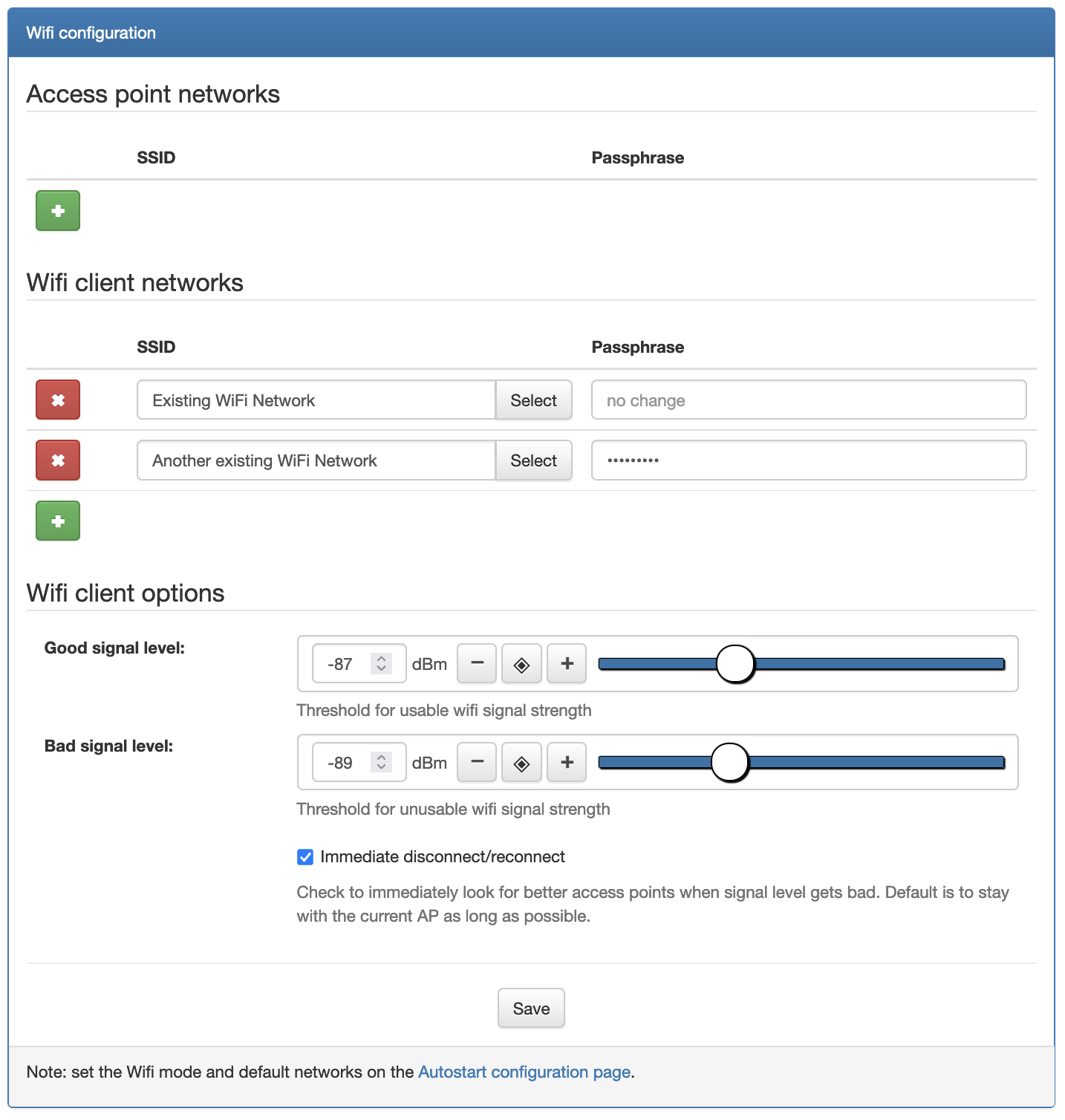
(you can enter multiple Wifi networks)
Then you enable the client mode by choosing a Wifi mode of either “Client mode” or
“Access point + Client” (preferred) in Config → Autostart, field Wifi mode:
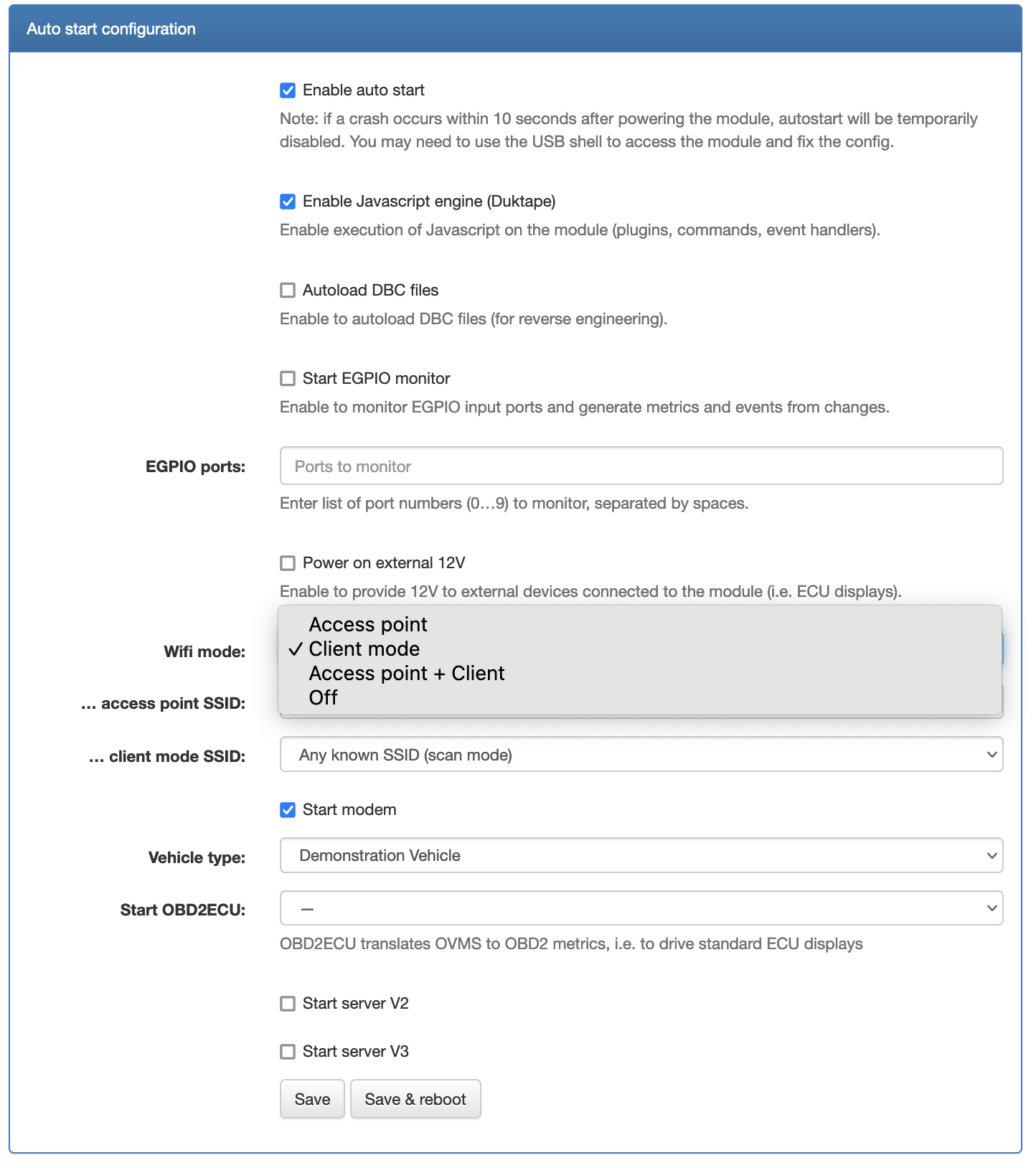
Finally you will choose between two behaviours for the module - in Config → Autostart,
field ... client mode SSID:
choose the best one to connect to :
Any known SSID (scan mode)connect to only one of the previously defined Wifi networks (“normal mode”)
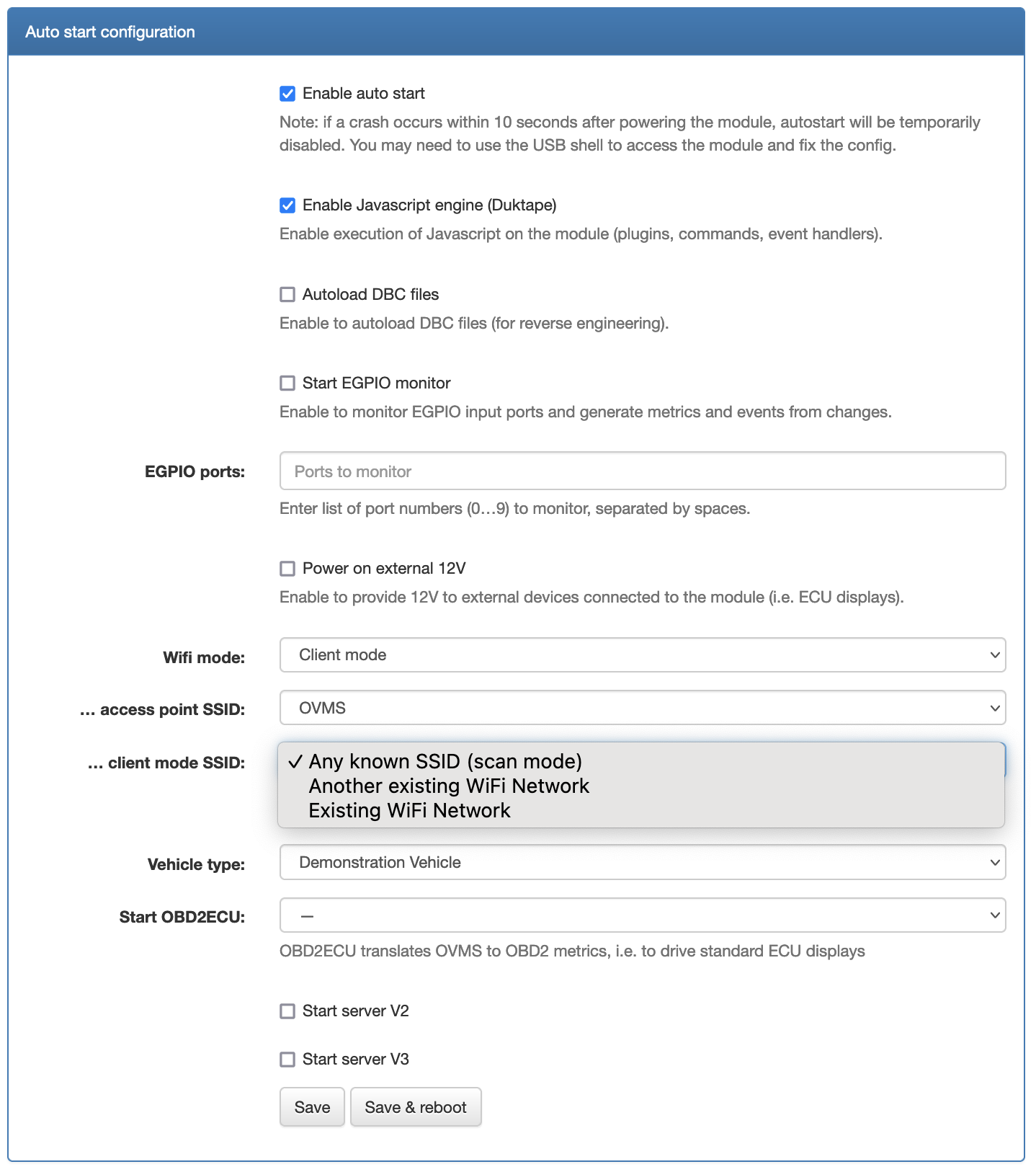
Using the shell
You can also configure all those parameters with the shell.
To configure the SSID and passphrase for the known Wifi networks, use the config set command:
OVMS# config set wifi.ssid <ssid> <passphrase>
(you may use this command multiple time to enter multiple SSID information. You can check
the defined ones with config list wifi.ssid)
To enable the client mode, you will need to chose client (or preferably apclient) using
the config set command on the configuration item auto wifi.mode:
OVMS# config set auto wifi.mode client
To have the module connect to the best Wifi network and continuously monitor the signal quality
(“scan mode”), you need to ensure that the configuration item auto wifi.ssid.client is empty:
OVMS# config set auto wifi.ssid.client ""
While if you prefer that the module always connects to a specific Wifi network (“normal mode”), you
set the SSID of this network in the configuration item auto wifi.ssid.client:
OVMS# config set auto wifi.ssid.client "My Wifi Network"
Warning
All three steps (setting SSID and passphrase with config set wifi.ssid <ssid> <passphrase>, enabling
the client mode with config set auto wifi.mode client or config set auto wifi.mode apclient, and choosing
between “scan mode” or a specific Wifi Network with config set wifi.ssid.client <ssid>) are necessary for proper operation
of the client mode.
Note
This configuration of the Wifi mode will only be applied on the next reboot. To force a mode
change immediately, you need to use the wifi mode command.
If you want to use the “scan mode” (i.e. able to switch from one known SSID to another), you just
enter the mode without any following parameter:
wifi mode client
While if you want that the module always connects to a specific Wifi network (“normal mode”), you add the SSID of this network just after the mode:
wifi mode client "My Wifi Network"