Factory Reset
Module Configuration
A standard factory reset erases the configuration store. After a factory reset, you will be able to access the USB console with an empty module password and the “OVMS” wifi access point with the initial password “OVMSinit”. We recommend using the setup wizard to configure the module or restoring a configuration backup as soon as possible [1], as the module is accessible by anyone knowing the initial password.
The standard factory reset does not revert OTA firmware installs. See below for methods to switch back to and optionally replace the factory firmware.
Method 1: Command
If you have console command access, a factory reset can be accomplished with this command:
OVMS# module factory reset
Reset configuration store to factory defaults, and lose all configuration data (y/n): y
Store partition is at 00c10000 size 00100000
Unmounting configuration store...
Erasing 1048576 bytes of flash...
Factory reset of configuration store complete and reboot now...
That command will erase all configuration store, and reboot to an empty configuration.
Note: to issue this command from the web shell or a remote shell (App, Server, …), you need
to skip the confirmation step by adding the option -noconfirm, i.e.:
OVMS# module factory reset -noconfirm
Method 2: SD card
If you don’t have console access, you can perform a factory reset by placing an empty file named
factoryreset.txt in the root directory of an SD card and insert that SD into the (running)
module. The file will be deleted and the module will reboot within about 30 seconds.
Method 3: Switch S2
You can also open the module case, remove any SD card (important!), power on the module, wait 10 seconds, then push and hold switch “S2” for 10 seconds. “S2” is located here:
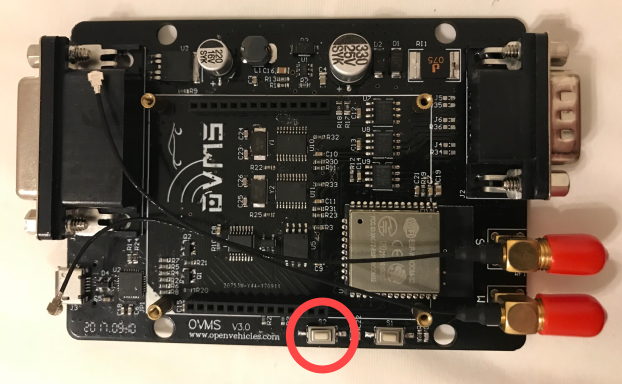
Method 4: USB
If you don’t have console access and don’t have an SD card, you can perform a factory reset from a
PC via USB using the esptool.py tool from the Espressif ESP-IDF toolkit (see below for
installation):
esptool.py \
--chip esp32 --port /dev/tty.SLAB_USBtoUART --baud 921600 \
erase_region 0xC10000 0x100000
Note: the port needs to be changed to the one assigned by your system, i.e. /dev/ttyUSB0 on a
Linux system or COMx on Windows. After using esptool.py to manually erase the config region,
you should go into the console and do the module factory reset step to properly factory reset.
Note
Methods 1, 2 and 3 need a running system, i.e. will not work if your module cannot boot normally. In this case first try method 4. If that doesn’t help also switch back to the factory firmware as shown below.
Module Factory Firmware
You can switch back to factory firmware with this command:
OVMS# ota boot factory
Boot from factory at 0x00010000 (size 0x00400000)
Or, without console access (lost module password), using the esptool.py from the Espressif ESP-IDF toolkit:
esptool.py \
--chip esp32 --port /dev/tty.SLAB_USBtoUART --baud 921600 \
erase_region 0xd000 0x2000
Note: the device needs to be changed to the one assigned by your system, i.e. /dev/ttyUSB0 on a
Linux system or COMx on Windows.
Flash Factory Firmware via USB
esptool.py can also be used to flash a new factory firmware. Download the firmware file
ovms3.bin you want to flash, then issue:
esptool.py \
--chip esp32 --port /dev/tty.SLAB_USBtoUART --baud 921600 \
--before "default_reset" --after "hard_reset" \
write_flash --compress --flash_mode "dio" --flash_freq "40m" --flash_size detect \
0x10000 ovms3.bin
Note: if you were running an OTA partition before, you also need to switch back to the factory partition as shown above.
Full Reflash via USB
If you accidentally did an erase_flash or erased the wrong region, you will need to
do a full reflash of your module (including the boot loader and partitioning scheme).
The need for a full reflash will typically show by the USB output of the module boot being just something like:
rst:0x10 (RTCWDT_RTC_RESET),boot:0x3f (SPI_FAST_FLASH_BOOT)
flash read err, 1000
ets_main.c 371
ets Jun 8 2016 00:22:57
To do a full reflash, download the three .bin files from the release you want to flash, e.g. from
Then issue:
esptool.py \
--chip esp32 --port /dev/tty.SLAB_USBtoUART --baud 921600 \
--before "default_reset" --after "hard_reset" \
write_flash --compress --flash_mode "dio" --flash_freq "40m" --flash_size detect \
0x1000 bootloader.bin 0x10000 ovms3.bin 0x8000 partitions.bin
…replacing the port and file paths accordingly for your system.
If this fails, open a support ticket on https://www.openvehicles.com and attach a log of the
boot process, or install the developer environment and do a make flash.
Installing esptool.py
The esptool.py package and installation instructions can be found here:
The package normally can be installed without manual download using the python package manager “pip”, i.e. on Unix/Linux:
sudo pip install esptool
Warning
You can brick your module using the esptool. Only use the commands shown above.